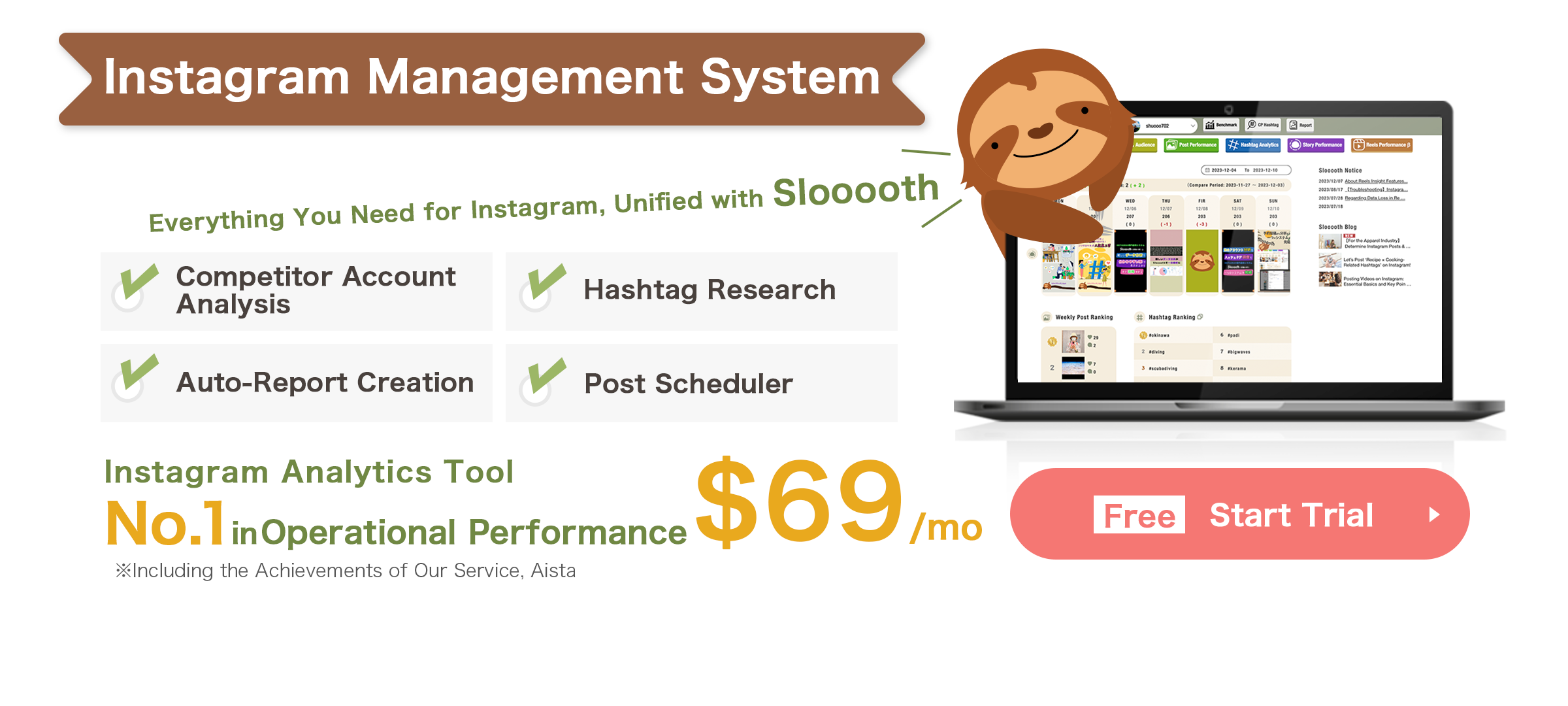Table of Contents
Some people might think that once they create a post on Instagram, they have to publish it immediately. However, you can actually save it as a draft.
So, in this article, let’s delve deeper into Instagram’s “Save Draft” feature! We’ll cover the basics of how to use it and also discuss how to edit or delete drafts after saving them. Be sure to take a look to further streamline your Instagram management process.
How to save Instagram posts as drafts
Saving drafts on Instagram is an incredibly useful feature for those responsible for managing Instagram accounts. Specifically, it allows for incremental editing, such as “Let’s edit just the image today” or “Let’s add captions today,” making it easy to post even when busy with information gathering or analysis.
Furthermore, being able to stockpile posts means there’s no need to allocate a chunk of time every day to post, making it easier to dedicate time to tasks beyond Instagram management.
Draft saving on Instagram is available within the editing interface for feed posts.
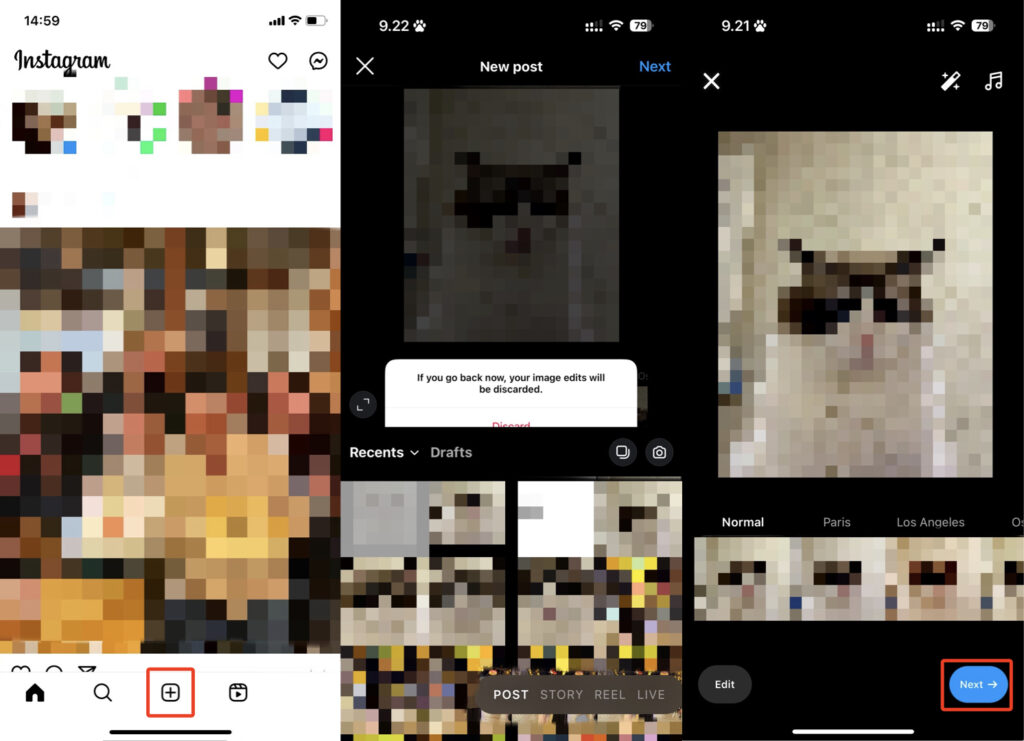
1.Please tap the “+” icon located below the timeline screen, then select the image or video you wish to post. After choosing, if needed, select a filter and tap “Next.
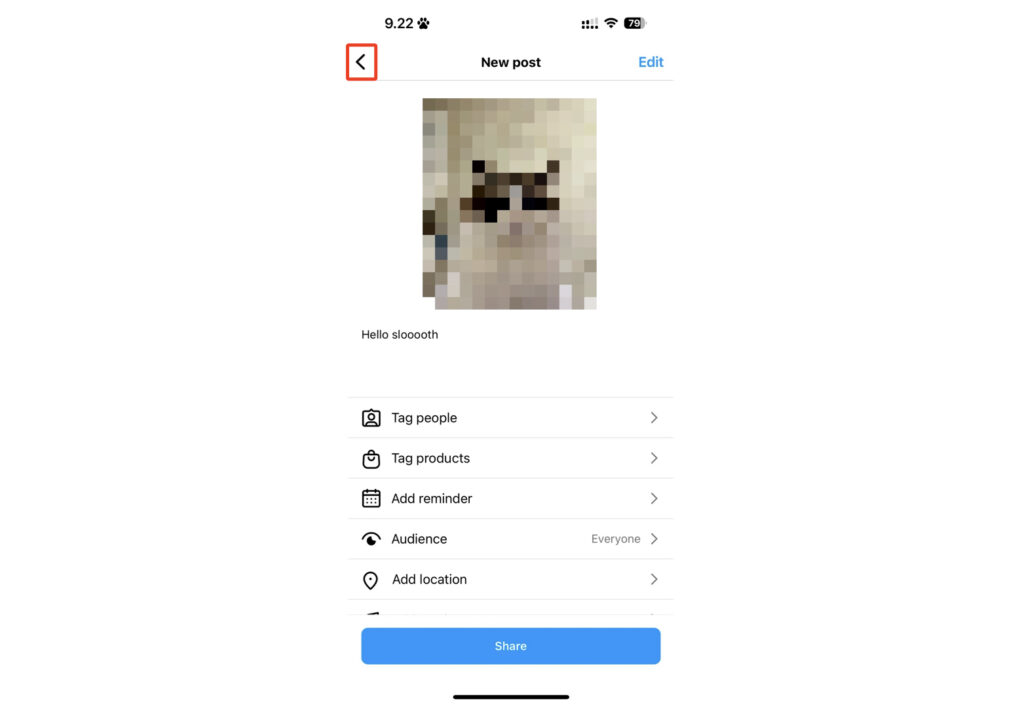
2.Perform any necessary edits such as adding captions or tagging, then tap the “<” icon located in the top left corner of the screen.
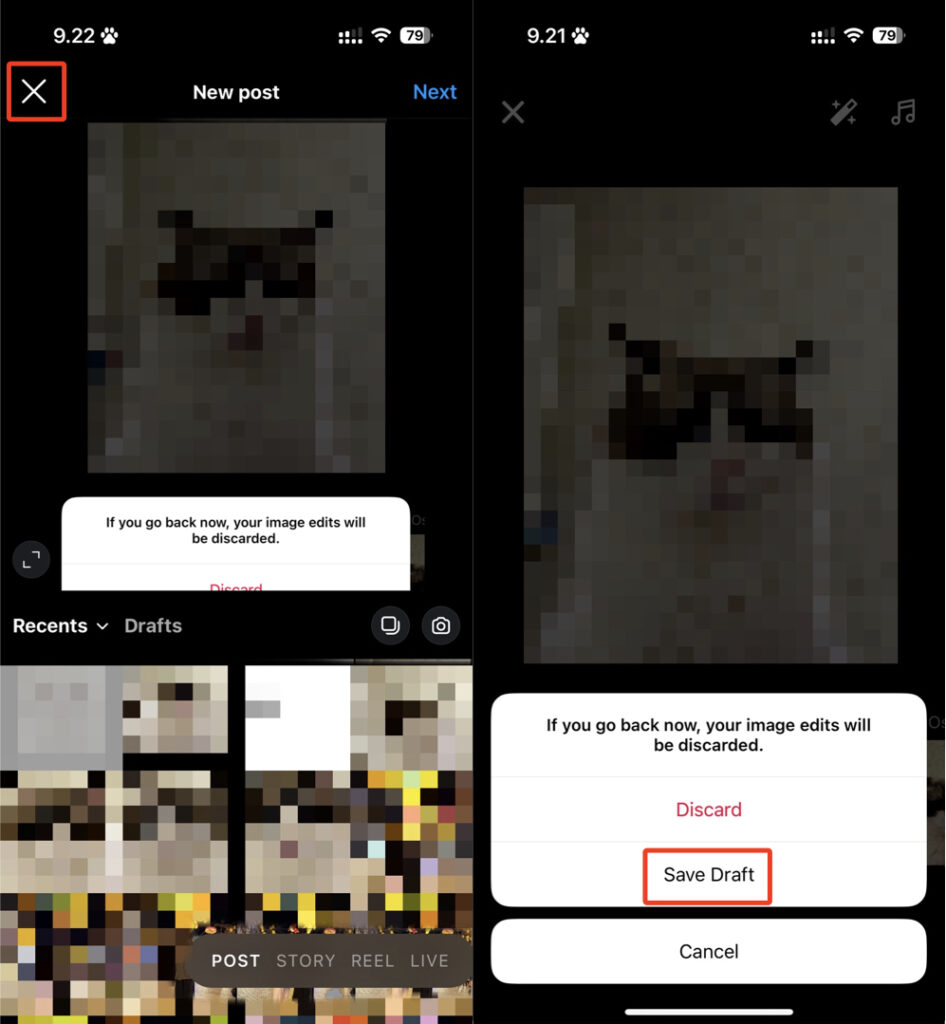
3.Once you return to the filter selection screen, tap the “×” icon located in the top left corner of the screen, then tap “Save Draft” within the displayed popup.
By following these steps, you can save feed posts as drafts.
Handling Instagram posts after saving them as drafts
After saving a feed post as a draft, you can choose to either “publish as is,” “edit again,” or “delete.” Here are the respective actions for each option.
To publish as is
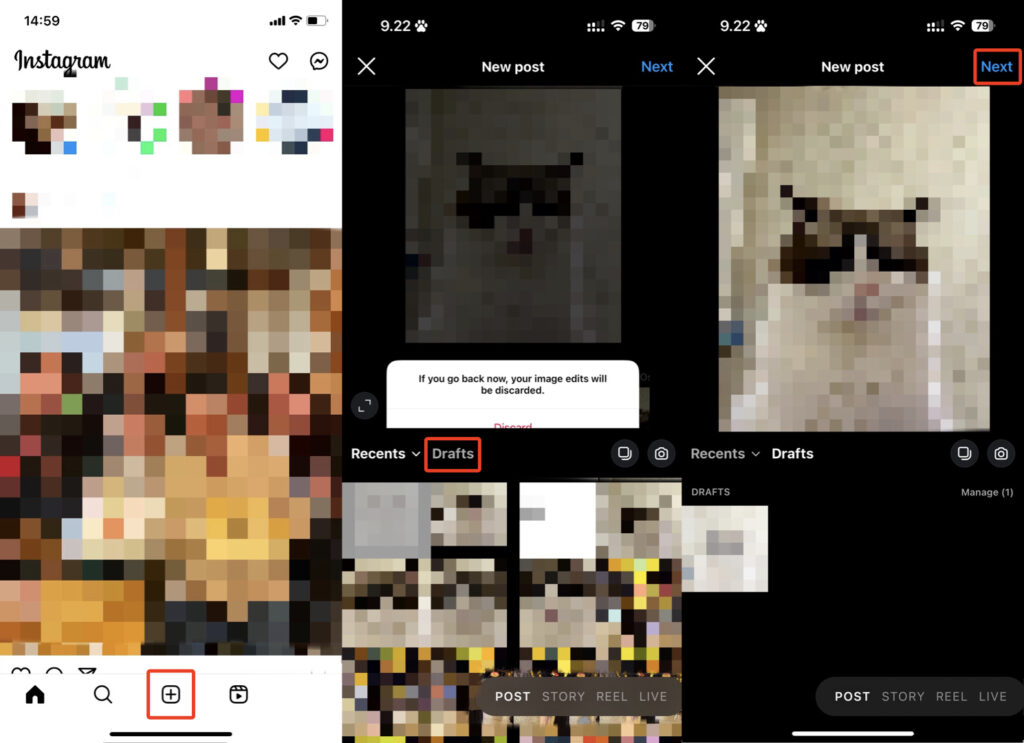
1.Tap the “+” icon located below the timeline screen, then tap “Draft” located in the middle left of the displayed screen to select the draft you wish to post. After selecting, tap “Next” located in the top right corner.
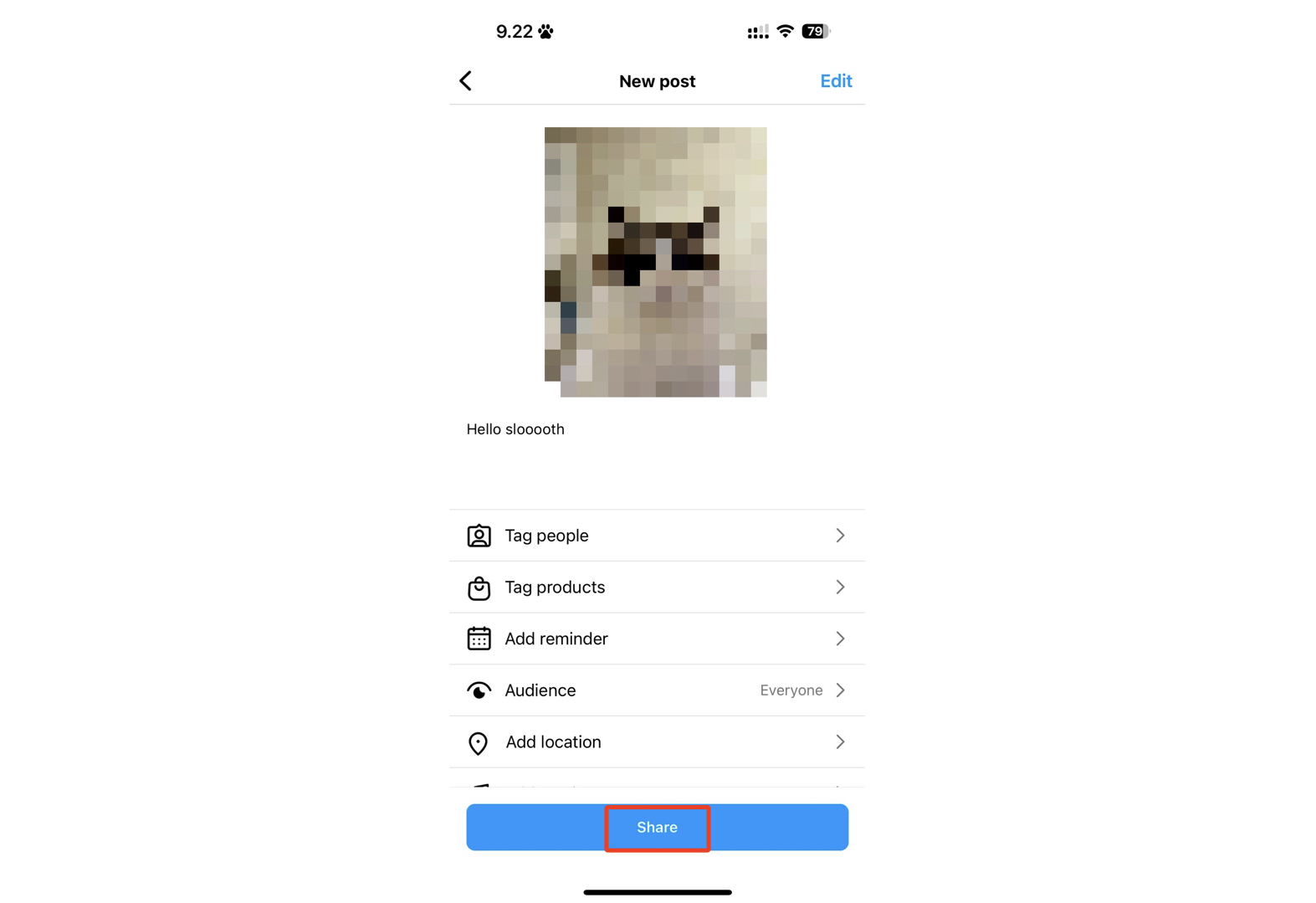
2.Perform any necessary edits such as adding captions or tagging, then tap “Share” located at the bottom of the screen.
To edit again
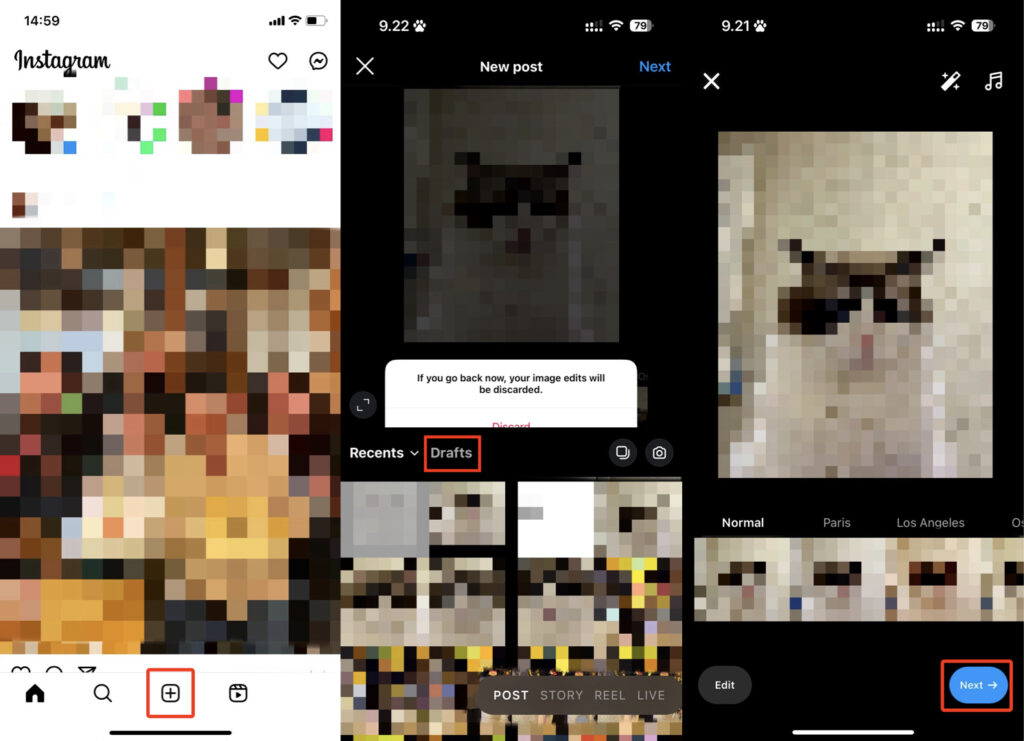
1.Tap the “+” icon located below the timeline screen, then tap “Draft” located in the middle left of the displayed screen to select the draft you wish to post. After selecting, tap “Next” located in the top right corner.
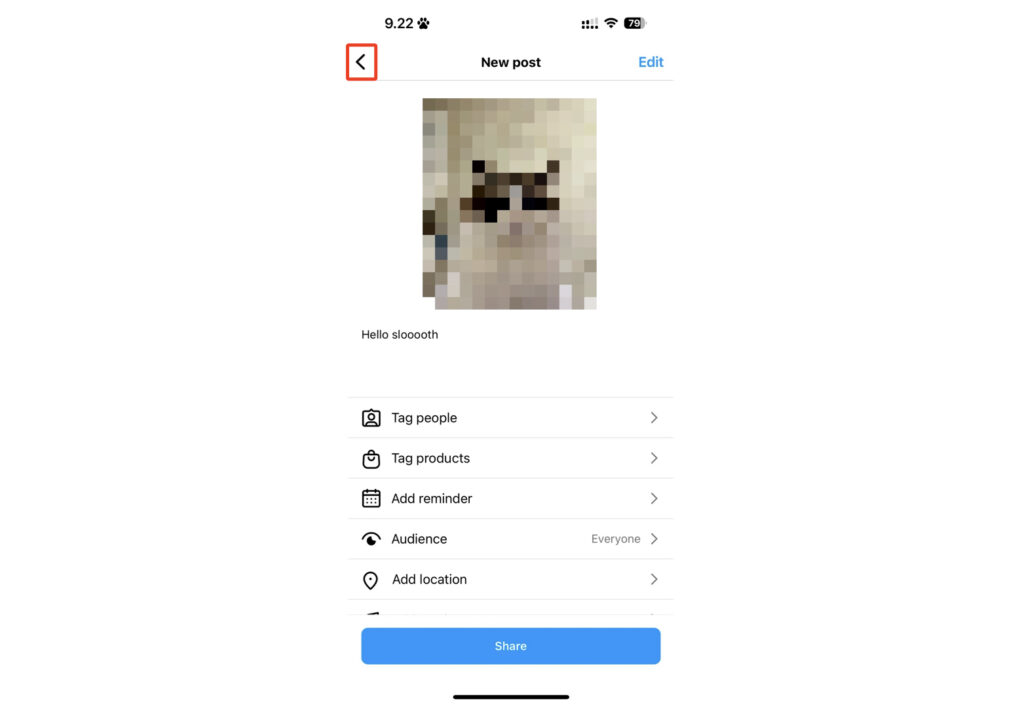
2.Perform any necessary edits such as adding captions or tagging, then tap the “<” icon located in the top left corner of the screen to save the draft.
To delete
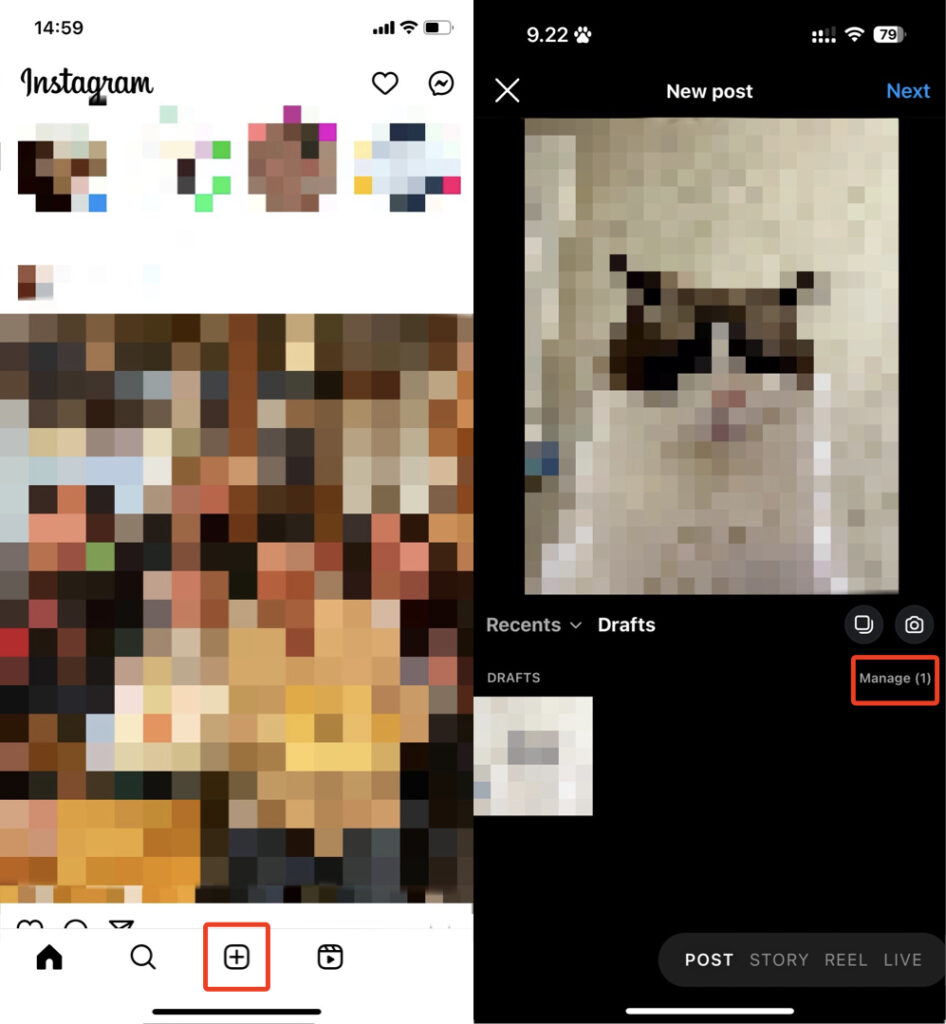
1.Tap the “+” icon located below the timeline screen, then tap “Manage” located in the middle right of the displayed screen.
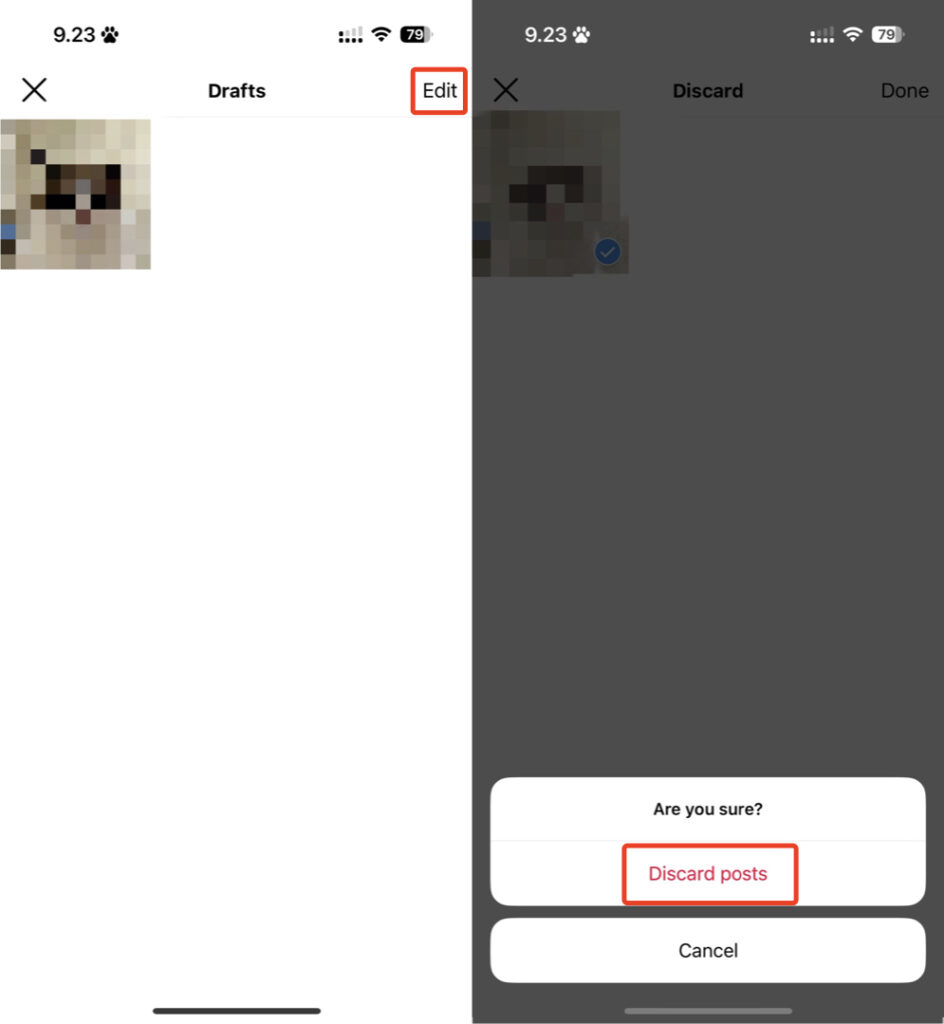
2.Tap the “Edit” option located in the top right corner of the draft list screen. Once selected, choose the draft you wish to delete. Afterward, tap “Done” in the top right corner, then select “Discard posts” within the displayed popup.
Points to note regarding saving drafts of Instagram posts
When saving drafts of Instagram posts, it’s important to note the following two points.
If there are any deficiencies in the post, you cannot save it as a draft
Saving drafts requires editing images or adding captions. Simply selecting the desired image for posting won’t enable draft saving, so it’s essential to understand this point.
In other words, making even slight edits to the image or adding just one character to the caption will allow you to save the draft. Therefore, if you want to save it, make some sort of change.
Drafts are saved strictly on individual devices
The location where posts are saved as drafts is strictly on individual devices. Even if multiple people are managing the same account, if someone saves a post as a draft, only that person can access it, and it cannot be shared with the team. Therefore, when saving a post as a draft, it’s important to take responsibility for editing and publishing it.
Save your posts as drafts to streamline your Instagram management
You can save Instagram posts as drafts, allowing you to edit them gradually. This makes it easier to post even when you’re busy with information gathering and analysis. In other words, by streamlining Instagram management, those responsible for operations can make more efficient use of their time. Be sure to take note of the method introduced here and give it a try in practice!
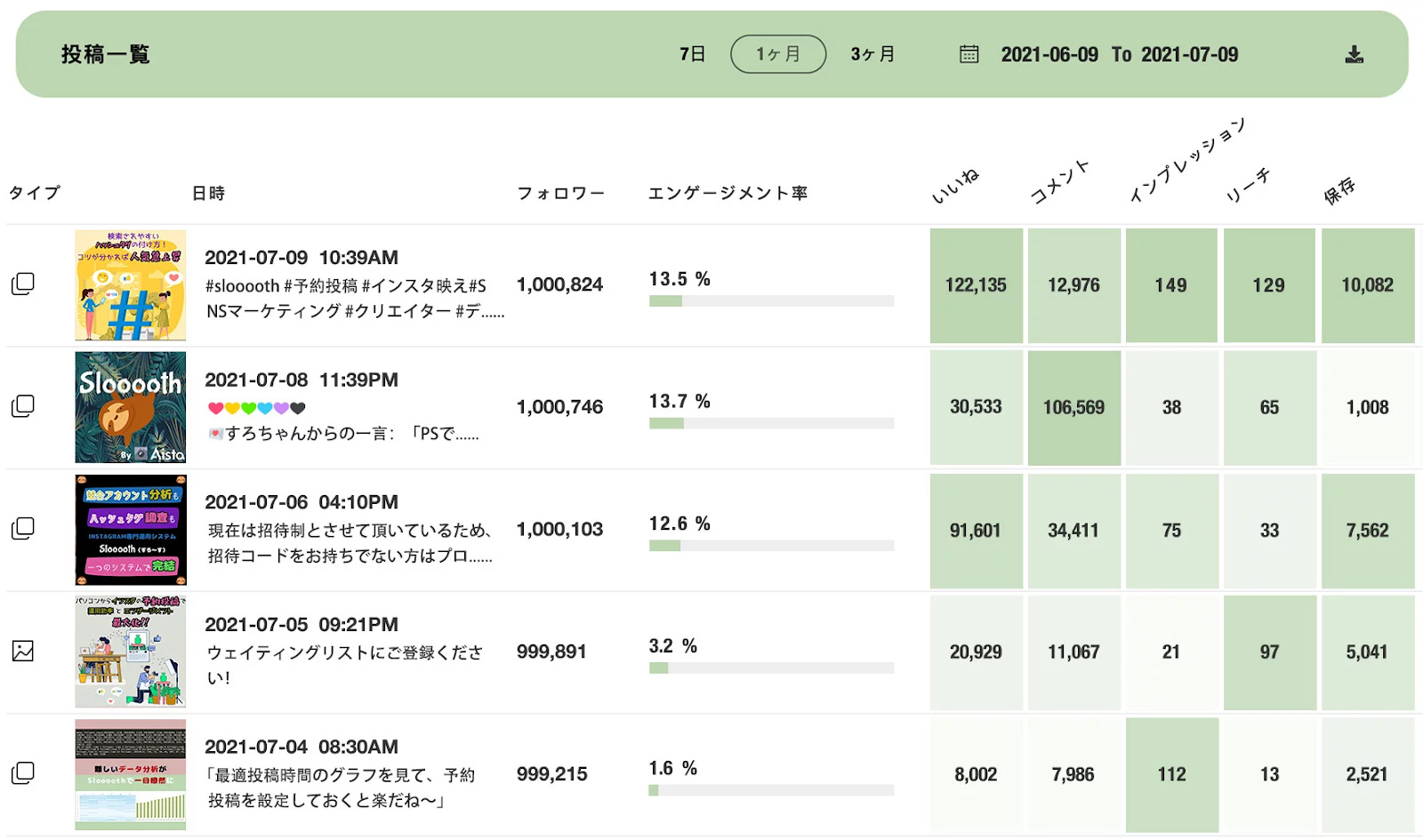
Additionally, once you publish saved drafts, it’s essential to conduct analysis on metrics such as “how many users viewed it” and “how many reactions it received.” By using the Instagram-specialized management system “Slooooth,” you can easily track metrics like likes, comments, impressions, and reach for each post at a glance. Moreover, since it retains past data, you can analyze the post’s performance by comparing it with data from previous years! Currently, you can try out the PRO plan for free, which is usually priced at ¥8,800 per month. Be sure to consider taking advantage of this offer!